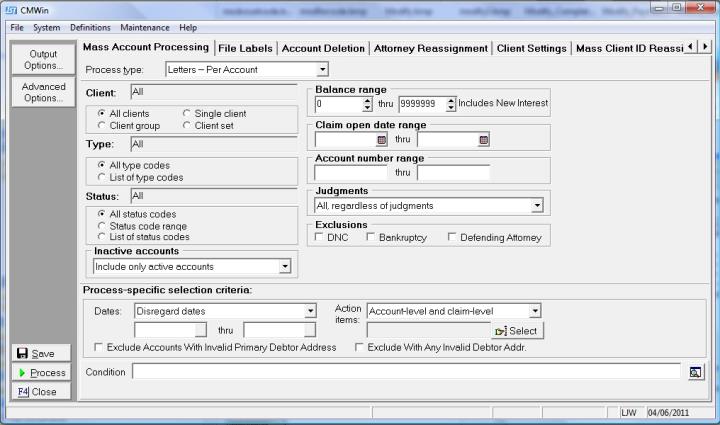
The MaxConditions Module allows you to add condition statements to certain areas of the program to create more specific selection criteria for better pinpointing of the proper accounts/claims.
MaxConditions has been added to the following features:
MaxConditions is part of a family of Condition Modules. If you purchase MaxConditions, you will also receive the Conditional Documents Module. If you have purchased the MaxPlans module, you will also receive both Conditional Documents and the MaxConditions modules.
MaxConditions allow you to create condition statements to be used with each Batch Process to narrow the accounts that are selected for the batch.
From the Batch Processes, Mass Account Processing Tab, select any batch process.
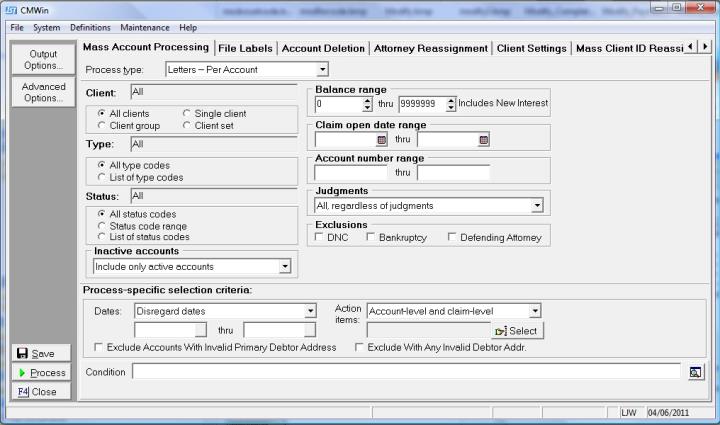
The normal selection criteria will continue to be available for use, however with MaxConditions you add more specific criteria that can help you further narrow the accounts found by the batch process.
The standard selection criteria and the condition statements work in compliment. So, use the standard selection criteria where possible and use the condition for areas that do not have selection criteria such as user fields.
For Example: If you want to do a Letter for all accounts that are under Client ABC but have an X in the XYZ user field. Then you can either select the client in the regular selection criteria and then the user field in the condition statement or you could leave the Client setting at all and narrow it in the condition statement.
Click the  button to display the Condition Editor Screen where you can select from Condition Macros or create a new condition.
button to display the Condition Editor Screen where you can select from Condition Macros or create a new condition.
MaxConditions allows you to create condition statement to be used to narrow down the accounts for each color block of text.
From the Menu Bar, select Definitions, Codes, Claim State Indicator to display the Claim State Indicator Screen.
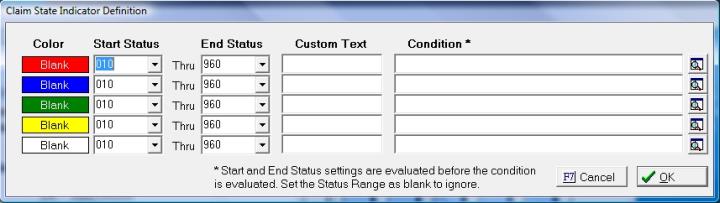
You will still be able to use the CSI for status ranges as normal. However, now you will have the additional ability to add a Condition Statement to use other criteria to select the accounts that receive the color block message. You can use both the status range and the condition together or separately but not as an or statement.
See Claim State Indicator for more detailed information on this feature.
To disregard the status range, delete the Start and End Status.
To add a condition statement, click the  button to display the Condition Editor Screen where the condition can be entered. If using both the status and a condition statement, please remember both the status much match and the conditions statement for the process to add a block to the account.
button to display the Condition Editor Screen where the condition can be entered. If using both the status and a condition statement, please remember both the status much match and the conditions statement for the process to add a block to the account.
MaxConditions will allow you to add up to 3 different Default Completion Codes to an Action. The condition statements will allow the users define which accounts will use the selected completion code.
From Definitions, Codes, Actions
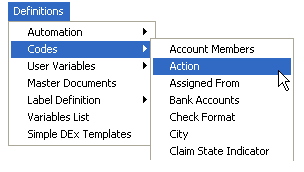
choose to add or modify and existing action to display the Add/Modify Action Code Screen. Select the Advanced Options Tab.
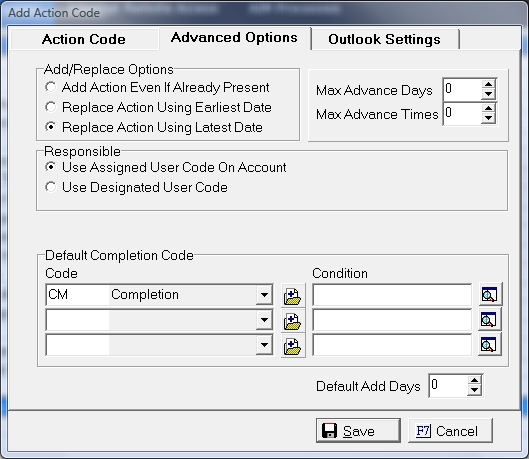
Enter the possible completion codes and the condition in which this completion code should be used. An account must meet all of the condition to use the corresponding completion code.
Click the  button to display the Condition Editor Screen where you can select from Condition Macros or create a new condition.
button to display the Condition Editor Screen where you can select from Condition Macros or create a new condition.
MaxConditions can be added to our standard reports to narrow the selection criteria for the Reports.
For example: The Debtor Balance Report
On the Debtor Balance Report Screen, click the 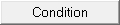 button to display the Condition Editor.
button to display the Condition Editor.
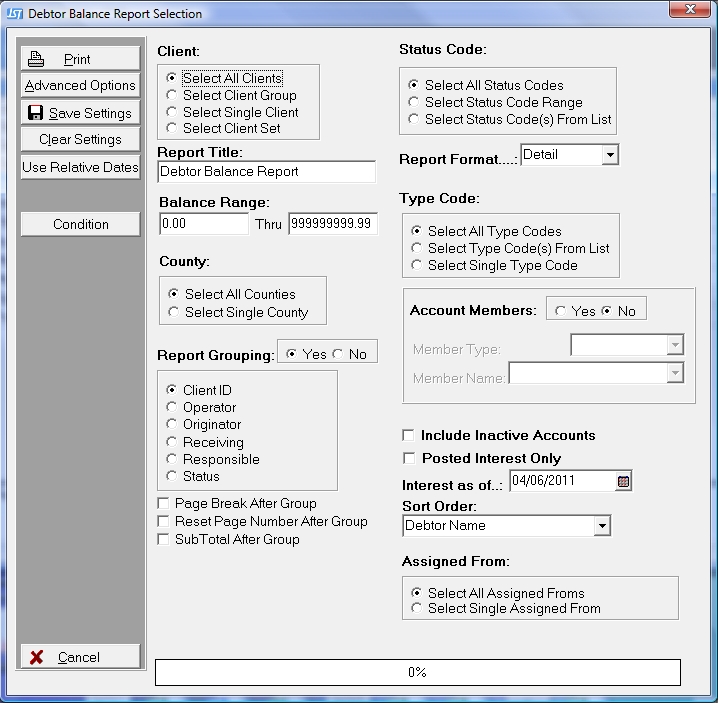
MaxConditions have been added to the MaxUpdater optional module. See the MaxUpdater for more information.
See Condition Editor on how to add Condition Statements