This feature provides the ability to add condition statements to each document in a document group. Conditional statements are a way to add selection criteria a document thus narrowing the scope of the accounts/claims that will be eligible to print this document. Users using this module will be able to print group documents ensuring the proper document generate for each debtor account.
From the
Master Document Screen, click the ![]() button. Select the Document
Style of Group Document. Enter
the Name and Description and
click
button. Select the Document
Style of Group Document. Enter
the Name and Description and
click ![]() button.
button.
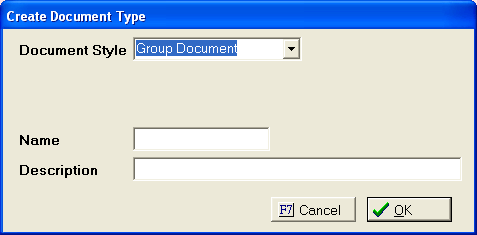
A message box will be displayed directing users to Properties to finish the Document Group setup.
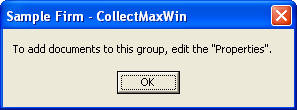
Click the
 button to exit.
button to exit.
Click the
 button to display the Group Document Properties Screen.
button to display the Group Document Properties Screen.
Select the
![]() tab.
tab.
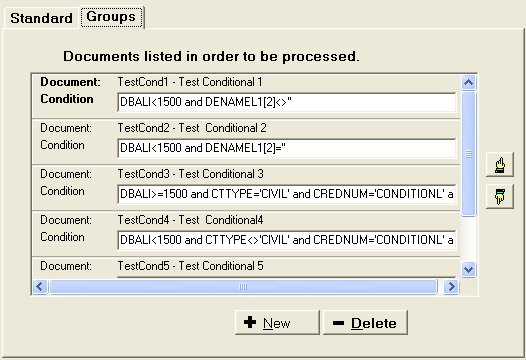
Click the
 button to display to the document selection screen.
button to display to the document selection screen.
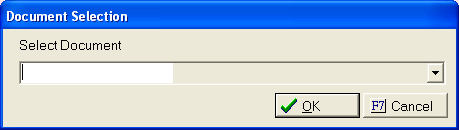
Click the
![]() button, scroll through the list and pick the proper document.
Once the document is selected, click the
button, scroll through the list and pick the proper document.
Once the document is selected, click the ![]() button to add
it to the selected list.
button to add
it to the selected list.
The document name and a condition statement box will appear on the Groups Tab.
![]()
Continue to add documents in the list until all documents belonging to this group have been added.
When printing the group document, the individual document automations execute only on the documents that are printed for an account/claim.
Hint: Make sure the documents in each group are in order so that the status changes are executed in the proper order and that the account/claim has the proper status after the document group is printed.
If an account/claim does not meet any conditions set forth in the statement, then no document will be printed and no automation will be executed.
Type the proper Condition Statement into the box.
![]()
Hint: A condition statement is similar to selection criteria or an if/then statement.
Once all
condition statements have been entered, click the  button.
button.
All documents in a group are not required to have condition statements. If a document should be created for every account when a group document is printed, then no condition statement is needed.
To add a condition, enter the first variable. Variables are the same variables used in Documents and Simple Data Extractions. See Variable List to print a list of all available variables.
DBALI
Next enter the operator symbol followed by the quantifier.
DBALI< 1500
Hint: Balance variable do not need the '' around the quantifier but name and code variables do.
If there is another condition, enter the word and in between.
DBALI< 1500 and CREDNUM=’ABC’
Continue until all the conditions are entered for the document.
See Sample Condition Statements for commonly used condition statements.
For more in depth help in creating condition statements, please contact our Technical Support Department.