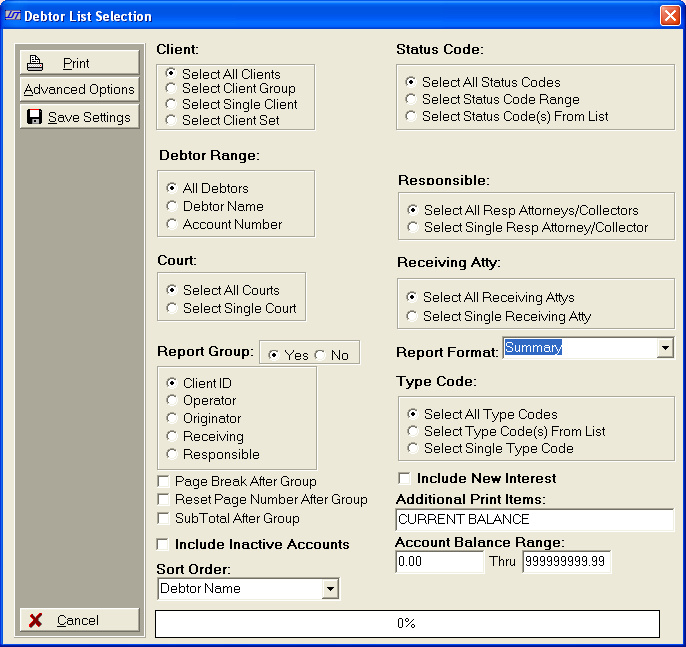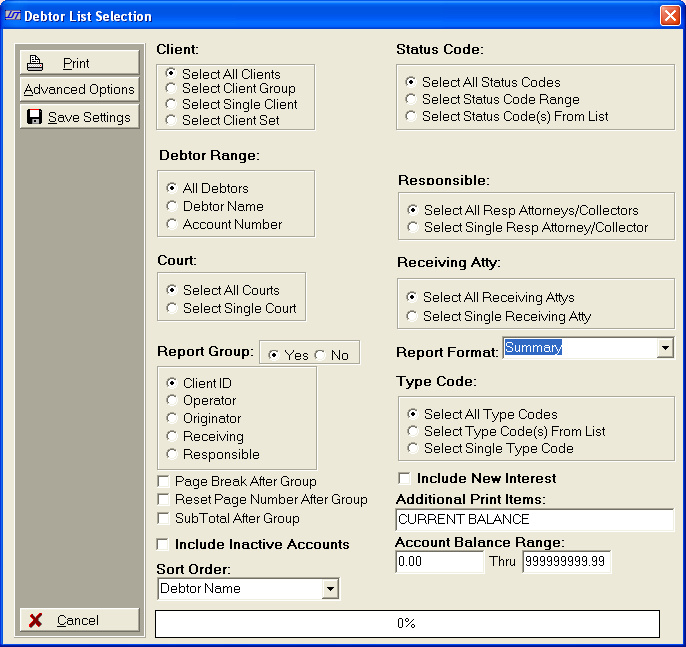Debtor List Summary Report Selection Criteria
Use the following selection
criteria to narrow down the accounts to be included on this report. Otherwise,
the report will list all debtor accounts for all clients.
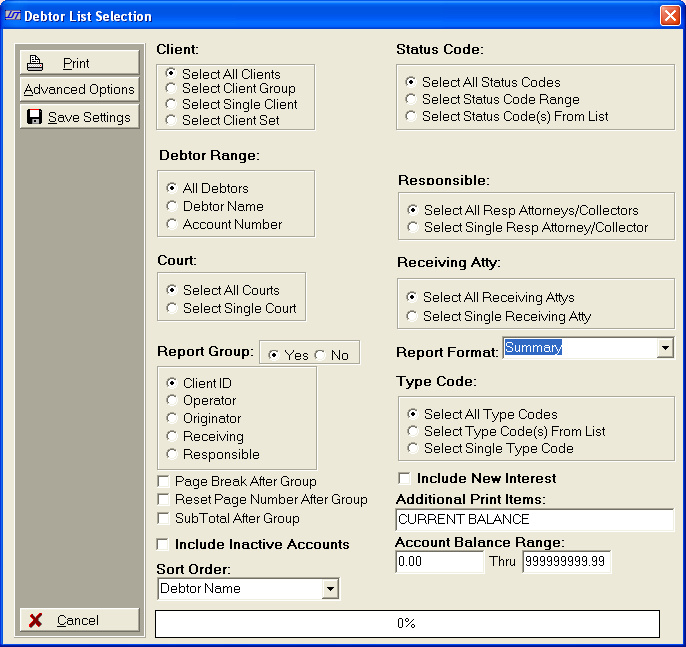
- Client: Select to include All Clients, a Client
Group, a Single Client or a Client Set. Only accounts with this client
selection will be eligible for inclusion on this report.
- Status Code: Select to include accounts
with All Status Codes, a Status Code Range or Status Code(s)
From List only accounts with the selected status codes will eligible
for inclusion on this report.
- Debtor Range: Select to include All
debtors or a Debtor Range to be eligible
for inclusion on this report.
- Responsible: Select to include All Responsible Attorneys or a Single Responsible
Attorney. Only
accounts that have the select Responsible Attorney assigned will be eligible
for inclusion on this report.
- Court: Select to include All Courts
or a Single Court. Only
accounts that have the select Court assigned will be eligible for inclusion
on this report. (This
is a Version 4 Feature.)
- Receiving Attorney: Select to include
All Receiving Attorneys or a Single
Receiving Attorney. Only
accounts that have the select Responsible Attorney assigned will be eligible
for inclusion on this report.
- Report Grouping: Click Yes
or No for Report Grouping. If
you choose Yes, select to group
by Client Id, Operator, Originator, Receiving, or Responsible. The reported
debtor accounts will be grouped in the selected order.
- Report Format: Click the
 arrow
and select Report Format. Choose
Summary.
arrow
and select Report Format. Choose
Summary.
- Type Code: Select to include All Type Codes, Type Code(s)
from List or a Single Type Code.
Only accounts
with the selected Type Codes will be eligible for inclusion on this report.
- Page Break: Check Page Break After Group to start each Group listing
on a new page. If left blank, the next Group in the report will start
after the previous Group with no page break.
- Page Number: Check Reset Page Number After Group to cause the page
counter to be reset to page #1 after each group. If left blank the report
will page sequentially until complete.
- Sub Total: Select Sub Total After Group to display a Subtotal line to be printed at the end of each group listing. When
left blank no Subtotal line is generated.
- Include New Interest: Select to Include
New Interest in the Balance Reported.
- Advanced Options: To additional fields
of debtor information on a report, click Advanced Optionslocated on the
left side of the Report Selection Screen. The
fields will be listed in the Additional Print Items field. Current
Balance has been marked by default but can be removed.
- Account Balance Range: Select the Account
Balance Range of the accounts to be included on the report. If
you want all accounts no matter the balance, select 0.00 thru
9999999.99.
- Sort Order:
Click the
 arrow
of Sort Order. Select
the report to be sorted by Claim Number, Debtor
Name or Account Number. The reported
accounts will sorted in the selected sort order for each group.
arrow
of Sort Order. Select
the report to be sorted by Claim Number, Debtor
Name or Account Number. The reported
accounts will sorted in the selected sort order for each group.
- Inactive Accounts: Check
the check box to include Inactive Accounts.
Otherwise only active accounts will be eligible for inclusion on this
report.
- Save Settings: To save these report
settings, click the
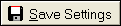 button. Users
do not have to save settings to run the report with the current selections.
The
save settings option can be used as a short cut when running future reports.
Select
the most common settings and click the
button. Users
do not have to save settings to run the report with the current selections.
The
save settings option can be used as a short cut when running future reports.
Select
the most common settings and click the 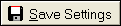 button. The
next time this report accessed it will show the settings that were saved.
button. The
next time this report accessed it will show the settings that were saved.
- Print: To generate report click Print. Then select to print to
File, Printer, Screen or Cancel generation
of report.
- Debtor List Summary Report Sample