Debtor List Account Format Report Selection Criteria
Use the following selection
criteria to narrow down the accounts to be included on this report. Otherwise,
the report will list all debtor accounts for all clients.
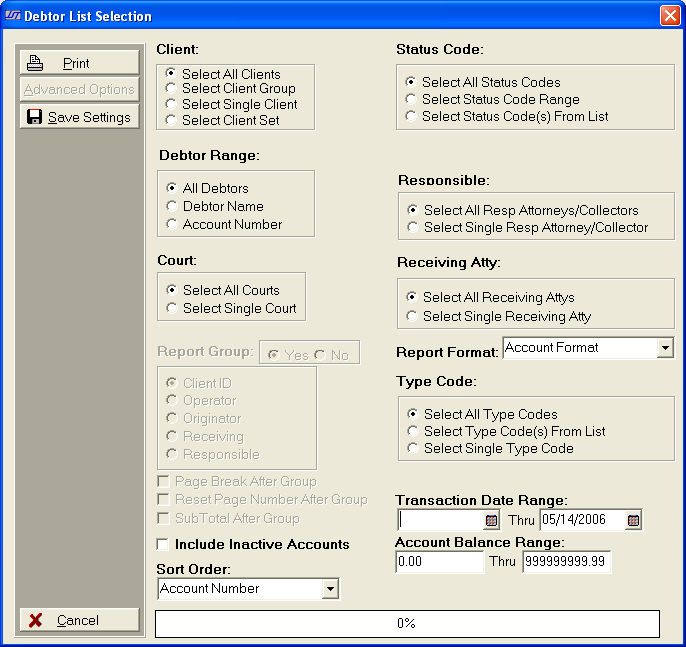
- Client: Select to include All Clients, a Client
Group, a Single Client or a Client Set. Only accounts with this client
selection will be eligible for inclusion on this report.
- Status Code: Select to include accounts
with All Status Codes, a Status Code Range or Status Code(s)
From List only accounts with the selected status codes will eligible
for inclusion on this report.
- Debtor Range: Select to include All
debtors or a Debtor Range to be eligible
for inclusion on this report.
- Responsible: Select to include All Responsible
Attorneys or a Single Responsible Attorney. Only
accounts that have the select Responsible Attorney assigned will be eligible
for inclusion on this report.
- Receiving Attorney: Select to include
All Receiving Attorneys or a Single Receiving Attorney. Only
accounts that have the select Receiving Attorney assigned will be eligible
for inclusion on this report.
- Report Format: Click the
 button and select Report Format. Choose
Account Format.
button and select Report Format. Choose
Account Format.
- Type Code: Select to include All Type Codes, Type Code(s)
from List or a Single Type Code.
Only accounts
with the selected Type Codes will be eligible for inclusion on this report.
- Transaction Date Range: Select
to include transactions posted with in a date range. Click
the
 button and select the beginning and ending dates
in the date range or type the date in the MM/DD/YYYY format. Only
transactions within this date range will be reported.
button and select the beginning and ending dates
in the date range or type the date in the MM/DD/YYYY format. Only
transactions within this date range will be reported.
- Account
Balance Range: Select the Account Balance Range of the accounts
to be included on the report. If
you want all accounts no matter the balance, select 0.00 thru
9999999.99.
- Inactive
Accounts: Check
the check box to include Inactive Accounts.
Otherwise,
only active accounts will be eligible for inclusion on this report.
- Sort Order:
Click the
 arrow
of Sort Order. Select
the report to be sorted by Debtor Name, Account Number or Reference Number.
arrow
of Sort Order. Select
the report to be sorted by Debtor Name, Account Number or Reference Number.
- Save Settings: To save these report
settings, click the
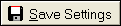 button. Users
do not have to save settings to run the report with the current selections.
The
save settings option can be used as a short cut when running future reports.
Select
the most common settings and click the
button. Users
do not have to save settings to run the report with the current selections.
The
save settings option can be used as a short cut when running future reports.
Select
the most common settings and click the 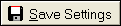 button. The
next time this report accessed it will show the settings that were saved.
button. The
next time this report accessed it will show the settings that were saved.
- Print: To generate report click Print. Then select to print to
File, Printer, Screen or Cancel generation
of report.
- Debtor List Account Format Report Sample
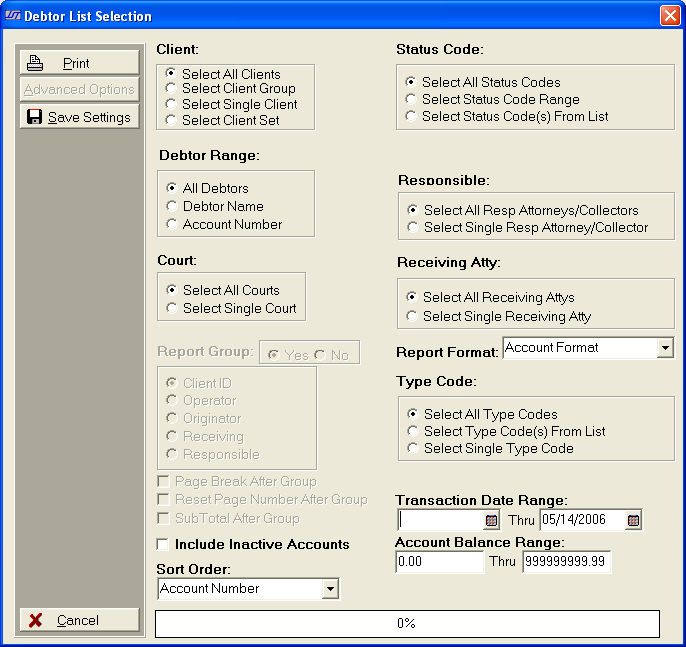
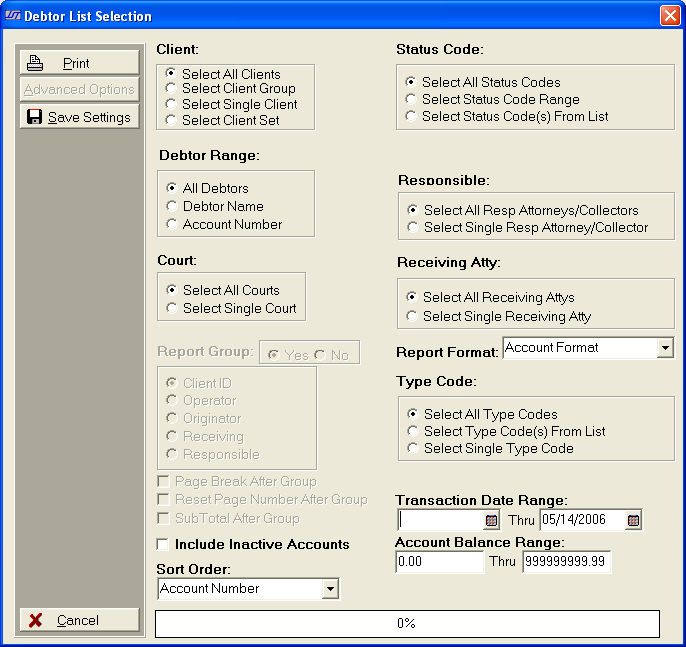
 button and select Report Format. Choose
Account Format.
button and select Report Format. Choose
Account Format. arrow
of Sort Order. Select
the report to be sorted by Debtor Name, Account Number or Reference Number.
arrow
of Sort Order. Select
the report to be sorted by Debtor Name, Account Number or Reference Number.