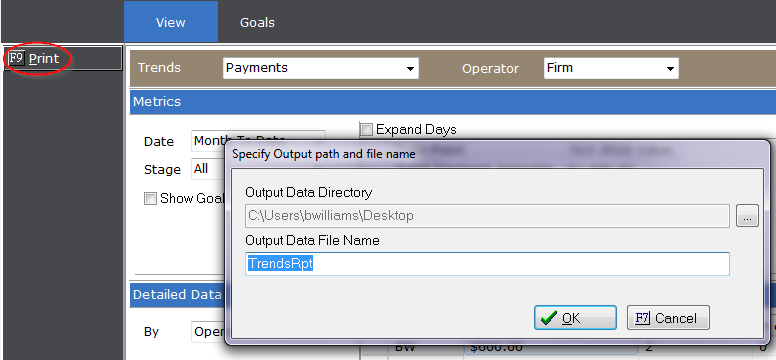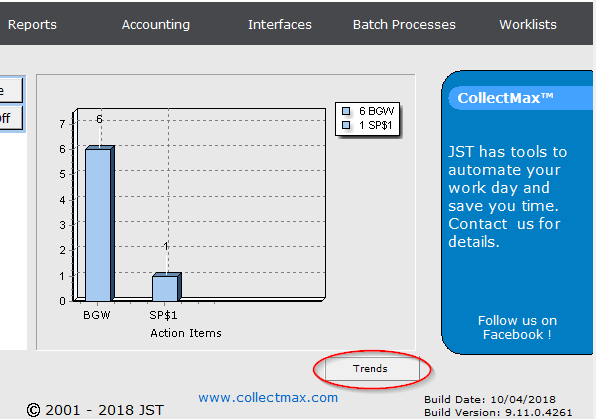
Trends is a new tool we’ve added to allow to you to quickly view account placements, legal activity, payments, and productivity.
Note: This is a Version 9 Feature. For information on obtaining Version 9 or any other optional Module, please contact the Sales Department.
To access this feature, click on the Trends button on the main page.
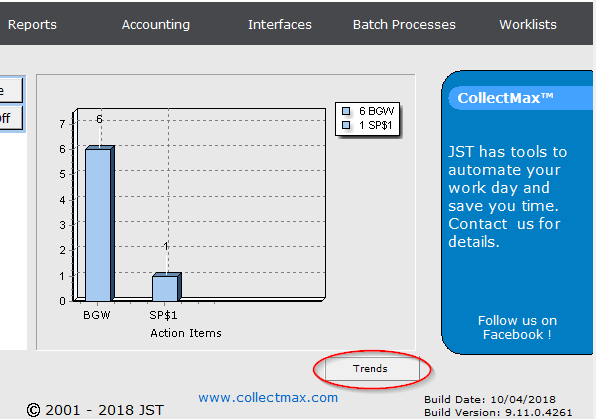
This will take you to the Trends page.
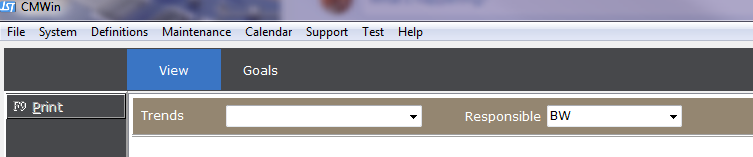
From the Trends drop down menu, you can select Placement Inventory, Payments, Legal, or Productivity.
Placement Inventory will show you the number of claims opened.
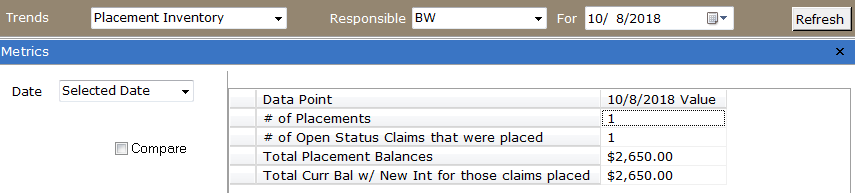
Payments will show you the debtor payments received, including stages such as pre legal and post judgment.
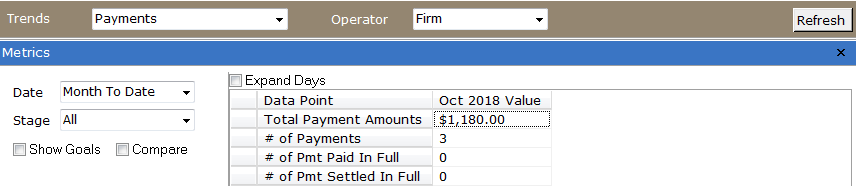
Legal will show you any legal activity entered.
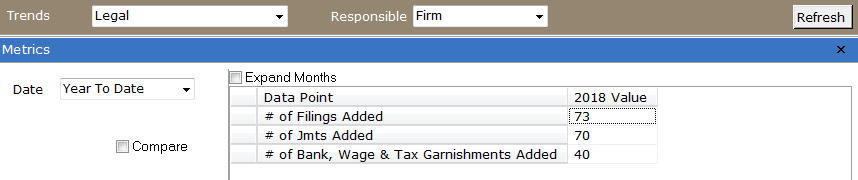
Productivity will show you various activities and payment plans entered.

The Responsible/Operator drop down menu allows you to select by a single user or the entire firm.
If “Selected Date” is in the Date field, then the data is displayed based on the date beside the Responsible.
If “Month To Date” is selected, then the data is displayed for the calendar month.
If “Year To Date” is selected, then the data is displayed for the year.
By checking the Expand option, you can see a breakdown of the respective trend for each day (if month is selected) or month (if year is selected).
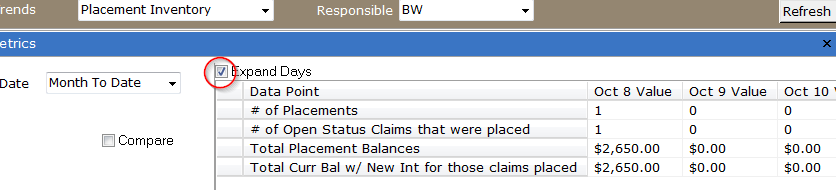
When the Compare option is checked, you can see the differences based on your criteria selected (day, month, or year).

Clicking the restore button to the bottom right will open the Detailed Data. Here, you can view your results by client, claim ordinal, reference number, or responsible/operator.
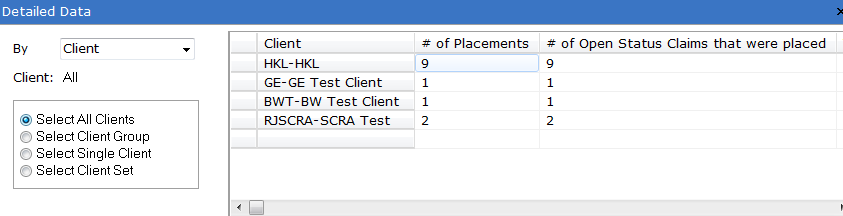
Note: Responsible/Operator are only available to select if Firm is chosen in the top drop down list.

The Goals tab allows you to set performance goals for certain items based on the trend selected.
To set a goal, enter the figures you would like to strive towards and click the Save button on the bottom left corner.
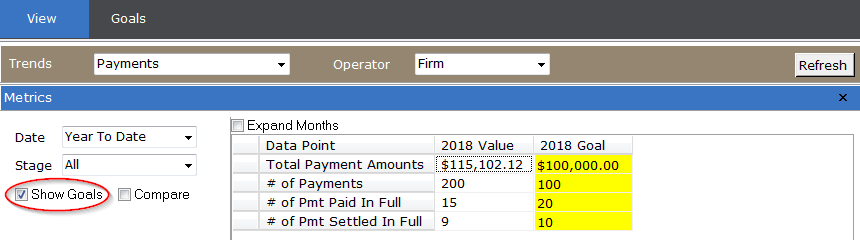
By checking the “Show Goals” option, you can see your progress.
Note: Goals are only available for Payments and Productivity.
The Refresh button will update any information that was added since the time you entered the Trends module.
Hint: Collapsing the Detailed Data section will speed up the refresh process.
The Print button will generate a spreadsheet of the data displayed.