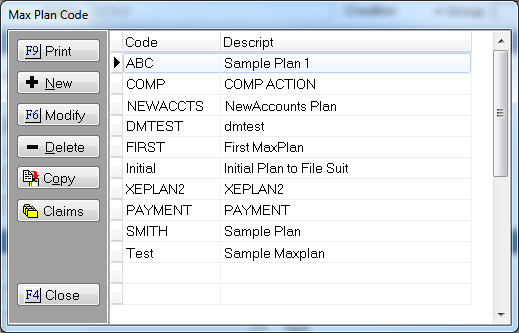
This Version 9 Feature adds an additional type of MaxPlan that can be inserted into another MaxPlan to be run as a step or before each run.
A sub plan can be used for repetitive steps that are processed multiple times within a plan or plans and be inserted into a MaxPlan as one step. It will also allow you to direct an account to another track based on the outcome of the sub plan.
Note: This is a Version 9 Feature. For information on obtaining Version 9 or any other optional Module, please contact the Sales Department.
From the Menu Bar, select Definitions, MaxPlans, MaxPlans Templates to display the MaxPlan Code Screen.
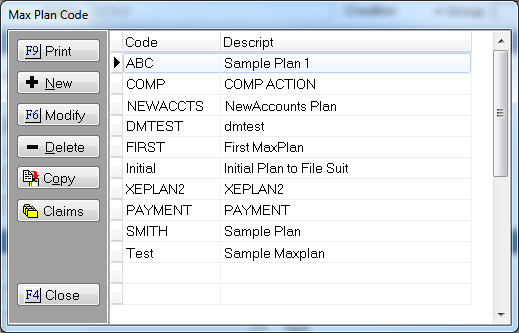
Click  button and select to Sub Plan.
button and select to Sub Plan.
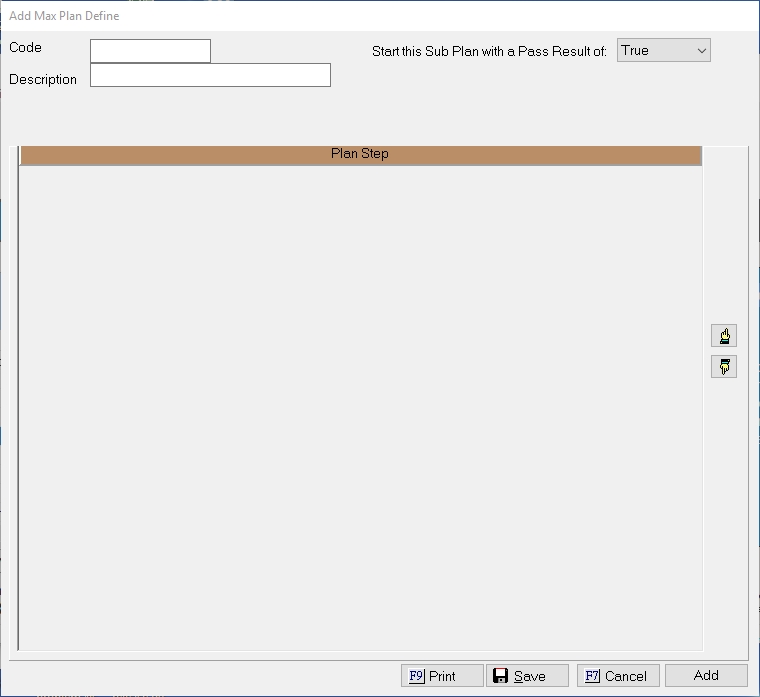
Give your Sub Plan a Code and Description.
Note: Your Code cant have any special characters like #$! or spaces.
Pass Result: You can start your Sub Plan with a True of False condition. This allows you better control of the outcome of the SubPlan and the accounts path on the main MaxPlan.
Enter the steps of your Sub Plan. You can enter these type steps:
Evaluate Account Conditions
Generate Documents
Change Status
Add Action
Completion Action
Delete All Payment Plans
Void Any Stipulation
Add Activity Code
Add History
Add Email
Comment
UpdateUV
Set Flash Message
Auto Court
Sub Plan Result
Exit Sub Plan
Sub plan are designed to be completed on the same days therefore there are no days delayed. If you need a delay you need to build your subplan to go back to the main MaxPlan for the delay days.
Once complete you exit the plan back to the main MaxPlan. This subplan result will be used to move the account forward on the main plan.
Add a SubPlan to a MaxPlan
From the Definitions, MaxPlans, MaxPlan Templates, select the MaxPlan and click Modify.
Subplans can be set to run every day before the plan begins from the next step. You would use this plan as a way to verify the account should still be participating in the main MaxPlan. For example: you may not want to continue the MaxPlan if a Bankruptcy was added the afternoon before.

Select the SubPlan from the Drop Down list. If the SubPlan result it True it will go to the next step on the plan from where it was the last time the plan was processed. If the SubPlan result is false, select the step it should be moved to. For example if subplan was to determine if there was still no bankruptcy and a bankruptcy was filed, the exiting the plan might be the next step.
You can also add the SubPlan as a step within the plan and the SubPlan will only be run when that step is reached. If you do the same steps over and over again in different plans, you might consider adding a SubPlan so that as you create your MaxPlan Templates, you only need to execute the same SubPlan and not enter all these steps over and over again.
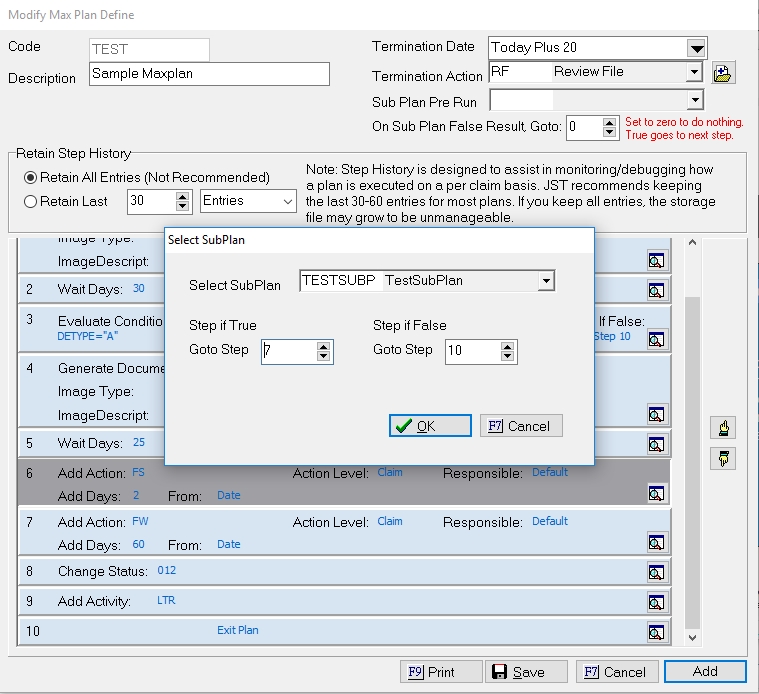
You can add a SubPlan to be run each day and have SubPlans as steps. There is no limit on the number of SubPlans. Just be certain the SubPlan will result in the proper True or False to move it along the main Plan.