Status Flow Report Selection Criteria
Use the following
selection criteria to narrow down the accounts to be included on this
report.

- Client: Select to include All Clients, a Client
Group, a Single Client or a Client Set. Only accounts with this client
selection will be eligible for inclusion on this report.
- Responsible Attorney: Select to include
all Responsible parties or a single Responsible party. For
all Responsible Codes, all accounts will be eligible for inclusion on
this report regardless of the responsible code assignment. For
a single responsible, only accounts whose responsible assignment is currently
set to the selected code will be eligible for inclusion on this report.
- Assigned From: Select to include all
Assigned From codes or a single Assigned From code. For
all Assigned From Codes, all accounts will be eligible for inclusion on
this report regardless of the Assigned From code. For
a single Assigned From code, only accounts whose Assign From assignment
is currently set to the selected code will be eligible for inclusion on
this report.
- Receiving Attorney: Select to include
all Receiving Attorney codes or a single Receiving Attorney code. For
all Receiving Attorney Codes, all accounts will be eligible for inclusion
on this report regardless of the Receiving Attorney code. For
a single Receiving Attorney code, only accounts whose Receiving Attorney
assignment is currently set to the selected code will be eligible for
inclusion on this report.
- Status: Select
to include accounts with All Status Codes,
a Status Code Range or Status Code(s)
From List only accounts with the selected status codes will eligible
for inclusion on this report. Click
the
 button to select Status Codes not to include on this
report. Accounts
that are currently set to the Excluded Status Codes will not be eligible
for inclusion on this report.
button to select Status Codes not to include on this
report. Accounts
that are currently set to the Excluded Status Codes will not be eligible
for inclusion on this report.
- Format: Select
the proper format for the report. Claim
Detail will list all claims placed with in the Placement Date range for
each client and the number of days spent at the selected status codes.
The
Summary will list the each client and the average number of days the claims
with in the Placement Date range stated at this status code.
- Placement Date Range:Select the claims'
Placement Date Range to be included on
the report. Enter
the beginning and ending date. Only
claims placed within the selected date range will be eligible for inclusion
on this report. Click the
 button and select the beginning
and ending placement date or type the dates in the fields using the MM/DD/YYYY
format.
button and select the beginning
and ending placement date or type the dates in the fields using the MM/DD/YYYY
format.
- Group By: Select
to Group the report by clicking the
 button next to YES
and then selecting to group by Client, Responsible, Assigned From and
Receiving Attorney codes.
button next to YES
and then selecting to group by Client, Responsible, Assigned From and
Receiving Attorney codes.
- Page Break: Check Page Break After Group to start each Group listing
on a new page. If left blank, the next Group in the report will start
after the previous Group with no page break.
- Include Inactive Accounts: Click check
box to include Inactive Accounts.
- Exclude DOS Converted Accounts: Select
to exclude old DOS accounts by clicking the
 box next
to Exclude DOS Converted Accounts. This
option is only for users that previously had the CollectMax DOS program
and were converted to CollectMax for Windows.
box next
to Exclude DOS Converted Accounts. This
option is only for users that previously had the CollectMax DOS program
and were converted to CollectMax for Windows.
- Save Settings: To save these report
settings, click the
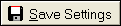 button. Users
do not have to save settings to run the report with the current selections.
The
save settings option can be used as a short cut when running future reports.
Select
the most common settings and click the
button. Users
do not have to save settings to run the report with the current selections.
The
save settings option can be used as a short cut when running future reports.
Select
the most common settings and click the 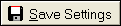 button. The
next time this report accessed it will show the settings that were saved.
button. The
next time this report accessed it will show the settings that were saved.
- Rpt
Status Columns: To
include data on only certain status codes, click the
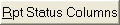 button.
See Rpt Status Columns
button.
See Rpt Status Columns
- Output Selections: Click the Output Selections button to set the output
options.
- Print: To generate report click the
Print button. Then,
select to print to File, Printer, Screen
or Cancel generation of report.
- Status Flow Claim Detail Report Sample
- Status Flow Summary Report Sample

