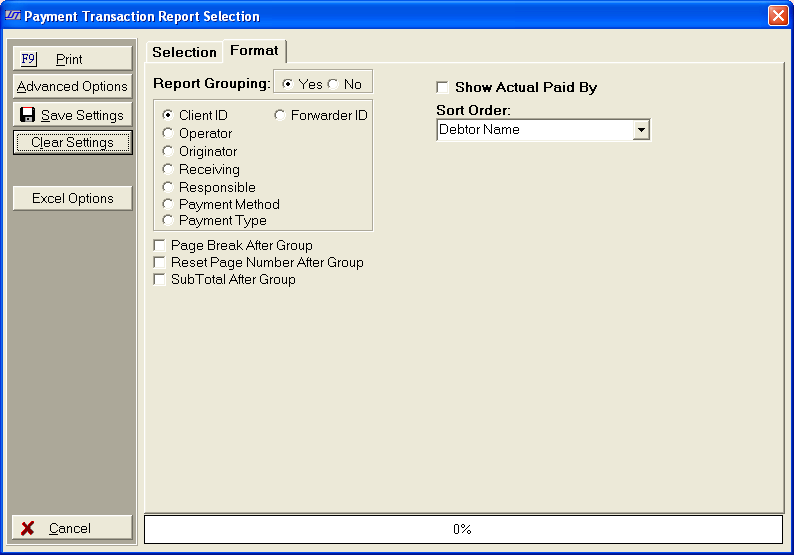Payment Transaction Report Selection Criteria
Use the following selection
criteria to narrow down the accounts to be included on this report. Otherwise,
the report will list all accounts for all clients with unremitted payments
posted with the effective date on or before the default payment date.

On the  tab:
tab:
- Client: Select to include All Clients, a Client
Group, a Single Client or a Client Set. Only accounts with this client
selection will be eligible for inclusion on this report.
- Type: Select to include either All Type Codes, Type
Code(s) from
List or a Single Type Code .Only accounts with the selected type
codes will be eligible for inclusion on this report.
- Account: Select
to include All Accounts or a Single Account. The
report will only list the payments for the selected accounts.
- Responsible Attorney: Select to include
the following:
- All
Attorney/Operators: All accounts with posted payments will be eligible
for inclusion on this report.
- A
Single Responsible/Collector: Only accounts whose responsible/collector
assignment is currently set to the selected code will be eligible for
inclusion on this report.
- A
Single Originator: Only
accounts whose originator assignment is currently set to the selected
code will be eligible for inclusion on this report.
- A
Single Operator: Only
accounts with a payment transaction posted selected operator will be eligible
for inclusion on this report.
- Assigned From: Select to include the
following:
- All
Assigned From Codes: All accounts with posted payments will be
eligible for inclusion on this report.
- A
Single Assigned From Code: Only accounts whose Assign From assignment
is currently set to the selected code will be eligible for inclusion on
this report.
- Generate Report Using: Select to use
the Effective Date or Enter Date to generate the report. Click
the
 button next the proper selection.
button next the proper selection.
- Bank Account: Select
to include the follow:
- All Bank Accounts: All
accounts with payments posted to all bank accounts will be eligible for
inclusion on this report.
- A Single Bank Account:
Only accounts
with payments posted to the selected bank account will be eligible for
inclusion on this report.
- Payment Date Range: elect
to include only transactions that have a certain date range. Enter
the beginning and ending date range by clicking the
 button
and selecting each date or typing in the date in the MM/DD/YYYY format.
Only transactions with either an Enter Date or Effective date (selected
in the Generate Report Using) will be eligible for inclusion on this report.
button
and selecting each date or typing in the date in the MM/DD/YYYY format.
Only transactions with either an Enter Date or Effective date (selected
in the Generate Report Using) will be eligible for inclusion on this report.
- Include Inactive Accounts: Click the
 box to include Inactive
Accounts. Otherwise,
only active accounts will be eligible for inclusion on this report.
box to include Inactive
Accounts. Otherwise,
only active accounts will be eligible for inclusion on this report.
- Include Remitted Transactions: Click
the
 box to include Remitted Transactions. Otherwise,
the report will only include transaction that are pending remittance;
Remitted Transactions will be excluded.
box to include Remitted Transactions. Otherwise,
the report will only include transaction that are pending remittance;
Remitted Transactions will be excluded.
- Include Reversal Transactions: Click
the
 box to include Reversal Transactions. Reversal
Transactions include RTNCK transactions and reversals posted with Review/Reverse.
Otherwise,
the report will only include PMT transactions.
box to include Reversal Transactions. Reversal
Transactions include RTNCK transactions and reversals posted with Review/Reverse.
Otherwise,
the report will only include PMT transactions.
- Only Show Payment Reversals: Click
the
 box to include only Payment Reversal on this report.
Reversal
Transactions include RTNCK transactions and reversals posted with Review/Reverse.
box to include only Payment Reversal on this report.
Reversal
Transactions include RTNCK transactions and reversals posted with Review/Reverse.
- Only Show Direct Payments: Click
the
 box to include only Direct Payments.
box to include only Direct Payments.
Continue
to click the  tab to display the Format Screen:
tab to display the Format Screen:
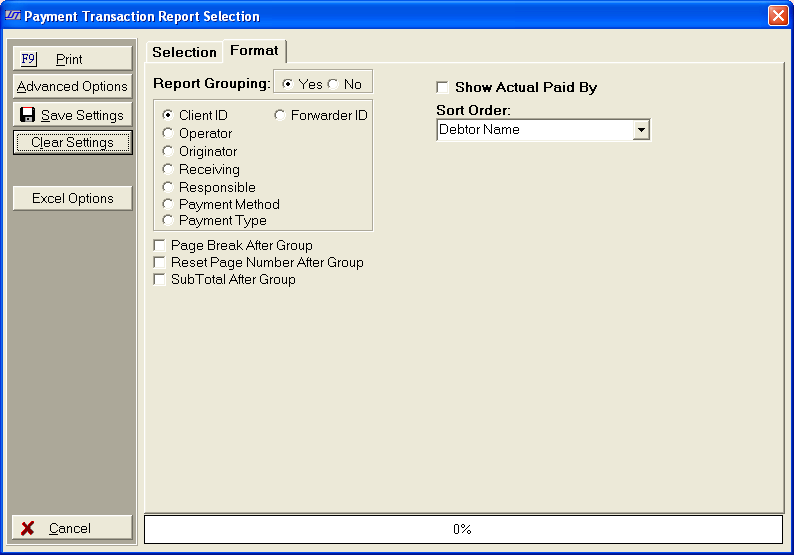
- Report Grouping: Select
to group the report by clicking the
 button next Yes. See
Report Grouping.
button next Yes. See
Report Grouping.
- Page Break: Click the
 box next to Page Break After
Group to start each Group listing on a new page. If left blank, the
next Group in the report will start after the previous Group with no page
break.
box next to Page Break After
Group to start each Group listing on a new page. If left blank, the
next Group in the report will start after the previous Group with no page
break.
- Reset Page Number: Click the
 box next to Reset Page Number
After Group to cause the page counter to be reset to page #1 after
each group. If left blank the report will page sequentially until complete.
box next to Reset Page Number
After Group to cause the page counter to be reset to page #1 after
each group. If left blank the report will page sequentially until complete.
- Sub Total After Group: Click
the
 box next to Sub Total After Group to display a Subtotal line to be printed at the
end of each group listing. When left blank no Subtotal line is generated.
box next to Sub Total After Group to display a Subtotal line to be printed at the
end of each group listing. When left blank no Subtotal line is generated.
- Paid
By: Click the
 box to next to Show Actual Paid By
to list the paid by Name on the Report instead of the primary debtor.
box to next to Show Actual Paid By
to list the paid by Name on the Report instead of the primary debtor.
- Sort Order: Click the
 button to select the report Sort
Order. Select
to order the report by Debtor
Name, Claim Number, Reference Account Number, Transaction Date, Transaction
Number or Principal Balance.
button to select the report Sort
Order. Select
to order the report by Debtor
Name, Claim Number, Reference Account Number, Transaction Date, Transaction
Number or Principal Balance.
- Advanced Options: Select
to include additional fields of information on a report, click Advanced Options located on the left side of the Report Selection Screen.
- Save Settings: To save these report
settings, click the
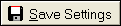 button. Users
do not have to save settings to run the report with the current selections.
The
save settings option can be used as a short cut when running future reports.
Select
the most common settings and click the
button. Users
do not have to save settings to run the report with the current selections.
The
save settings option can be used as a short cut when running future reports.
Select
the most common settings and click the 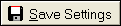 button. The
next time this report accessed it will show the settings that were saved.
To
clear the saved settings, click the
button. The
next time this report accessed it will show the settings that were saved.
To
clear the saved settings, click the  button.
button.
- Excel Options: To
export the report results
to an excel format file, click the
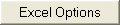 button. This
is a Version 4 Feature.
button. This
is a Version 4 Feature.
- Print: To generate report click .
Then select to print to File,
Printer, Screen
or Cancel generation of report.
- Payment Transaction Report Sample


![]() tab:
tab:
![]() tab to display the Format Screen:
tab to display the Format Screen: