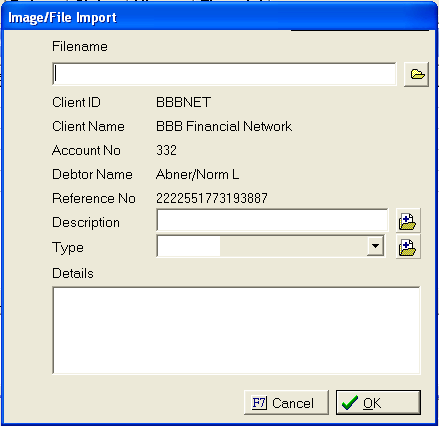
This feature allows users to add a type code to the image to be used to group or search.
From the Image File Import Screen or the Image Scan Confirmation Screen,
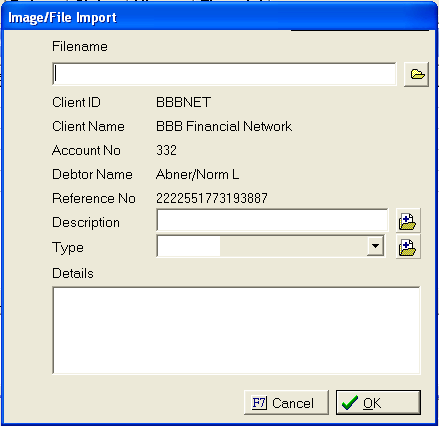
Select the
 button next to the Type field to display the Image Type
Screen.
button next to the Type field to display the Image Type
Screen.
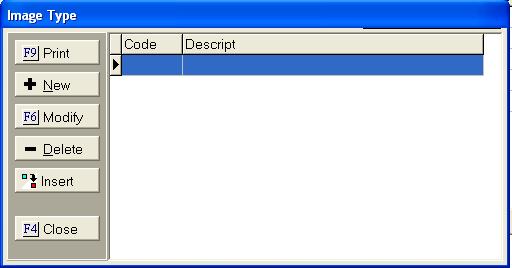
Click the
 button to display the Add Image Type Code screen.
button to display the Add Image Type Code screen.
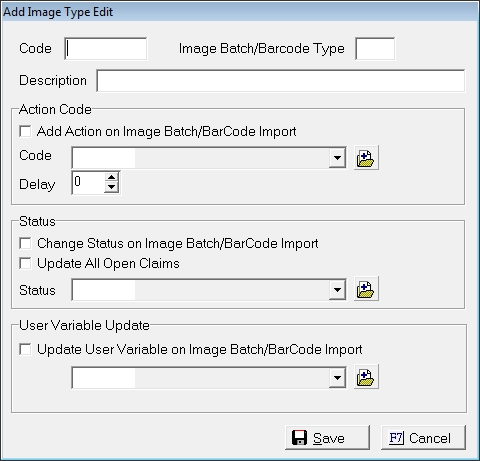
Enter an Image Code and a Description of the code.
Enter any Action Code to be added by the Batch Image Import Process.
Enter a status change to be added by the Bactch Image Import Process.
Enter the User Field to code to be updated by the Batch Image Import Process.
Click
the  button to add the code to the list of Image Codes
for selection.
button to add the code to the list of Image Codes
for selection.
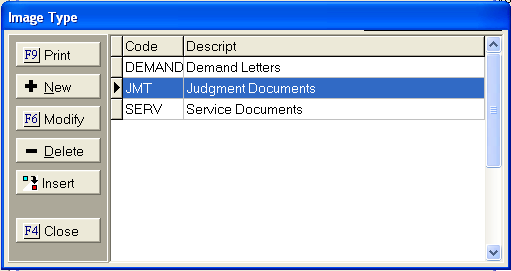
Select the
Type to be added to the image and Click the ![]() button to
add the type to the image.
button to
add the type to the image.
If the Type
code has already been added, Click
the  button next to Type and select the correct Type code.
button next to Type and select the correct Type code.
From the Image List Screen,
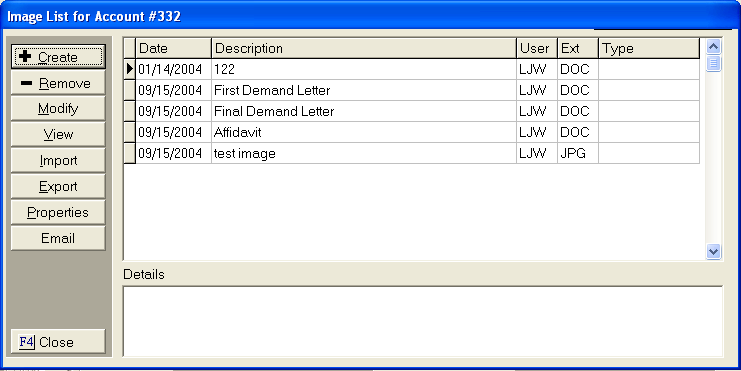
Click the
 button to display the Image Properties Screen.
button to display the Image Properties Screen.
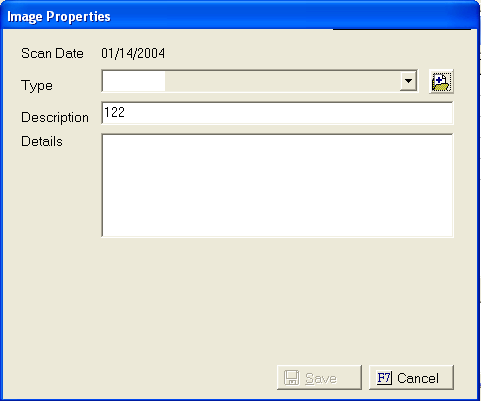
Select the
 button next to the Type field to display the Image Type
Screen.
button next to the Type field to display the Image Type
Screen.
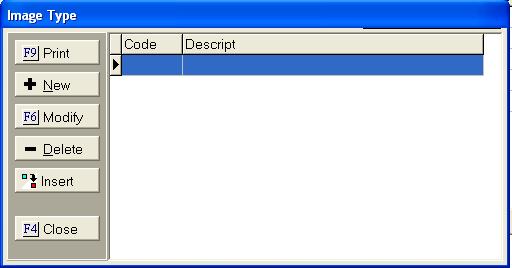
Click the
 button to display the Add Image Type Code screen.
button to display the Add Image Type Code screen.
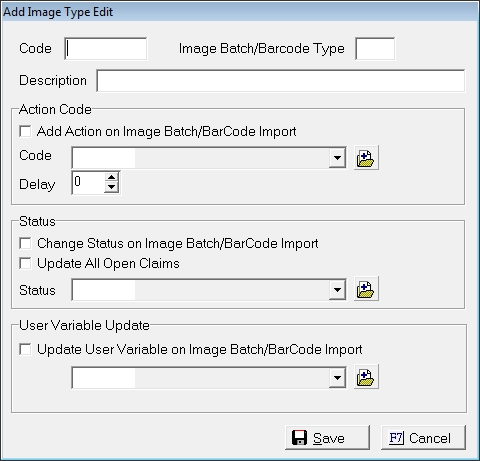
Enter the following information:
 box and select an action from the
box and select an action from the  list and set the due date for the action by enter the number of days of delay until the action is due.
list and set the due date for the action by enter the number of days of delay until the action is due. box and select to change the status on the account, check the
box and select to change the status on the account, check the  box to update all Open claims with the selected status from the
box to update all Open claims with the selected status from the  list.
list. Enter an
Image Code and a Description of the code. Click
the  button to add the code to the list of Image Codes
for selection.
button to add the code to the list of Image Codes
for selection.
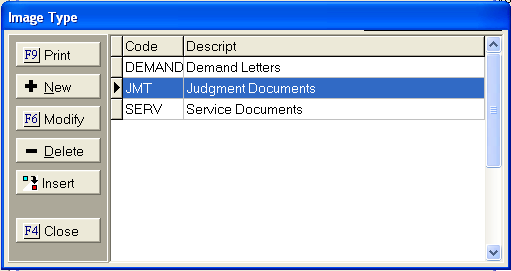
Select the
Type to be added to the image and Click the ![]() button to
add the type to the image.
button to
add the type to the image.
If the Type
code has already been added, Click
the  button next to Type and select the correct Type code.
button next to Type and select the correct Type code.
From the Image Type Code Screen,
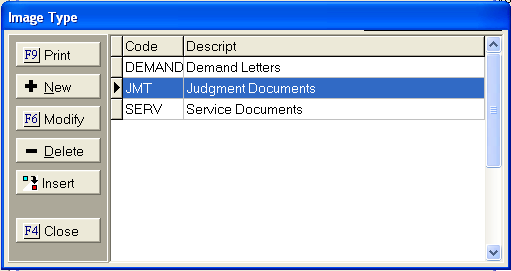
Click the
 button to modify the Description of an Image Type Code.
button to modify the Description of an Image Type Code.
Click the
![]() button to delete an Image Type Code.
button to delete an Image Type Code.