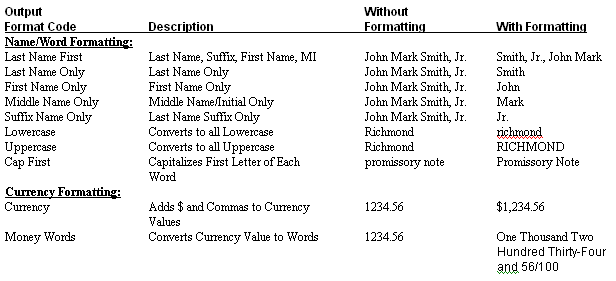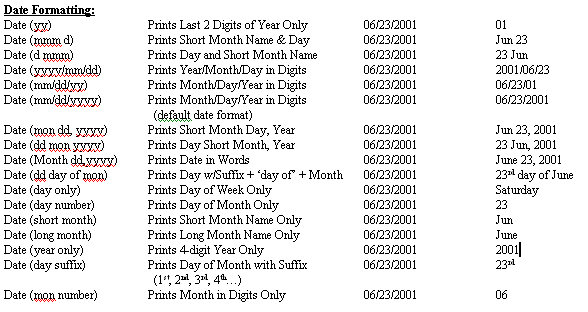, then
, then  .
.CollectMax has the ability to format document variables in different styles from their normal presentation in documents. Some examples follow:
User-defined default variables already created by a user in the same document are available for special formatting. Also, User Fields previously created in the program (whether Account, Debtor or Claim) may be formatted in this way, too.
To create a new print format for a variable, you must be editing the document in your word processor.
Go to  , then
, then  .
.
Select your
document and pick  .
.
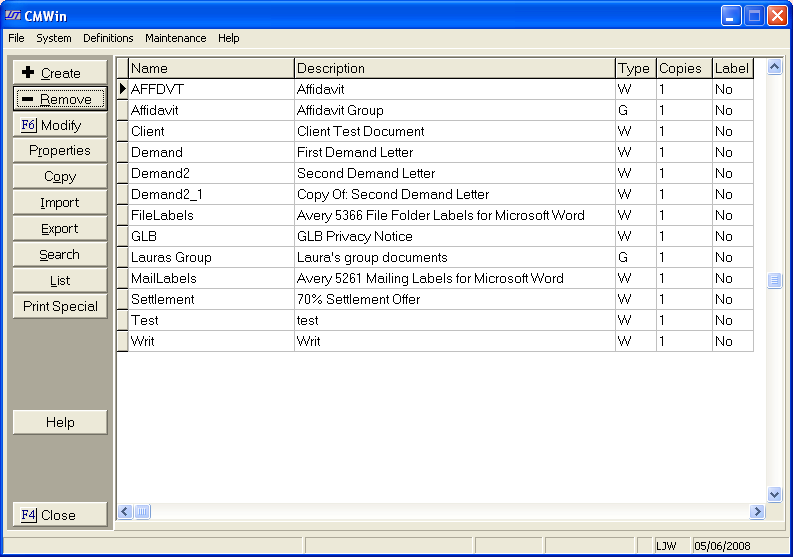
If using
Microsoft Word,
select ![]() from the task bar. If using Corel WordPerfect,
select
from the task bar. If using Corel WordPerfect,
select ![]() from the task bar.
from the task bar.
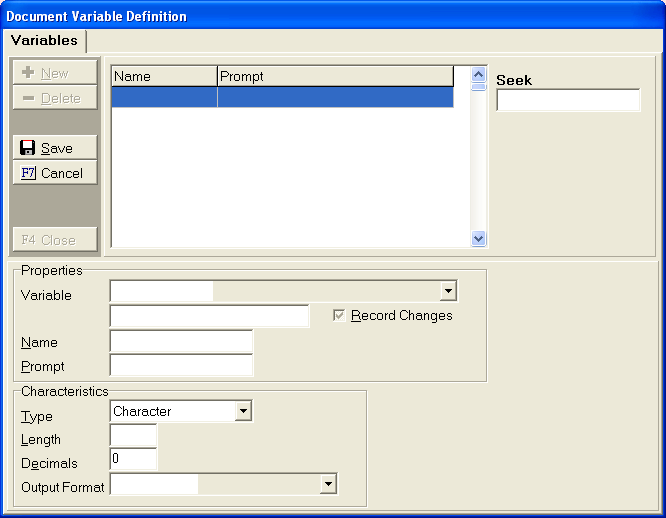
Select  , then
, then ![]() .
.
In the Properties
section next to Variable, use the  list to select the variable
you wish to customize the formatting on.
list to select the variable
you wish to customize the formatting on.
![]()
Note: If formatting the Letter Date, you must select the variable LDATED - Letter Date Digits from the list. If formatting the Debtor Name other than complete upper or lower case, you must select the variable DENAMEFMT - Debtor Name Formatted from the list. If formatting the Date of Judgment, you must select the variable JMTDATED - Judgment Dt Digits from the list.
Once you have selected the variable that needs formatting, skip the blank prompt where the variable name has been copied. There is no need to change this unless you need to format a specific debtor or claim balance.
For example: DENAMEFMT[2] points to the 2nd debtor on the account, DBAL[2] points specifically to the debtor balance on the 2nd claim on the account.
![]()
Fill in the
Name field with a short name or code name of the new field (maximum of
15 characters and cannot contain any special characters or spaces). For
example "YearOnly".
This code name will be displayed in the variable  list.
list.
![]()
Fill in the
Prompt area with a longer description of the variable (maximum of 18 characters).
For example "LDATE
Year Only". This item will appear in the variable  list
for selection in placing in the document and on the document preview screen.
list
for selection in placing in the document and on the document preview screen.
![]()
In the Characteristics section, you must select Character no matter what type of variable you have chosen in the Variable line above.

In Length, fill in a maximum length for the variable. If using a numeric type, you may need to fill in Decimals with 2.
![]()

In the Output Format section, use the  arrow
to pick a format from the predefined options available.
arrow
to pick a format from the predefined options available.
![]()
Click on
the button, then click the
button, then click the  button to return
to your document. The new variable is now available for insertion in your
document where you need it to print.
button to return
to your document. The new variable is now available for insertion in your
document where you need it to print.
Click on
![]() or
or
![]() to save your document.
to save your document.
Listed below are examples of all the format options available.