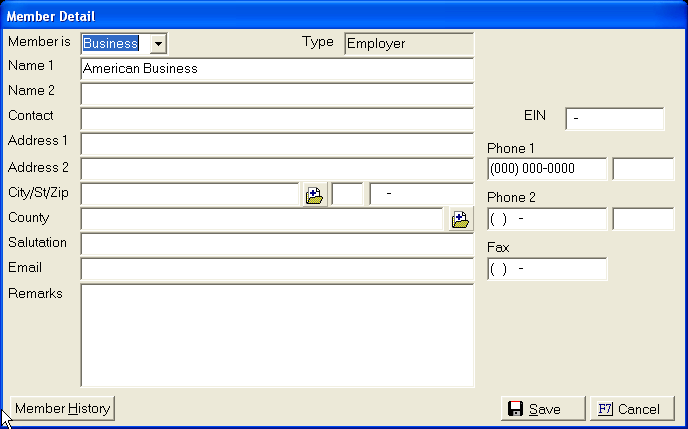tab to display the Debtor Demographics Screen.
tab to display the Debtor Demographics Screen.
CollectMax allows users to add employment information for each debtor.
From the debtor's account,
select the  tab to display the Debtor Demographics Screen.
tab to display the Debtor Demographics Screen.
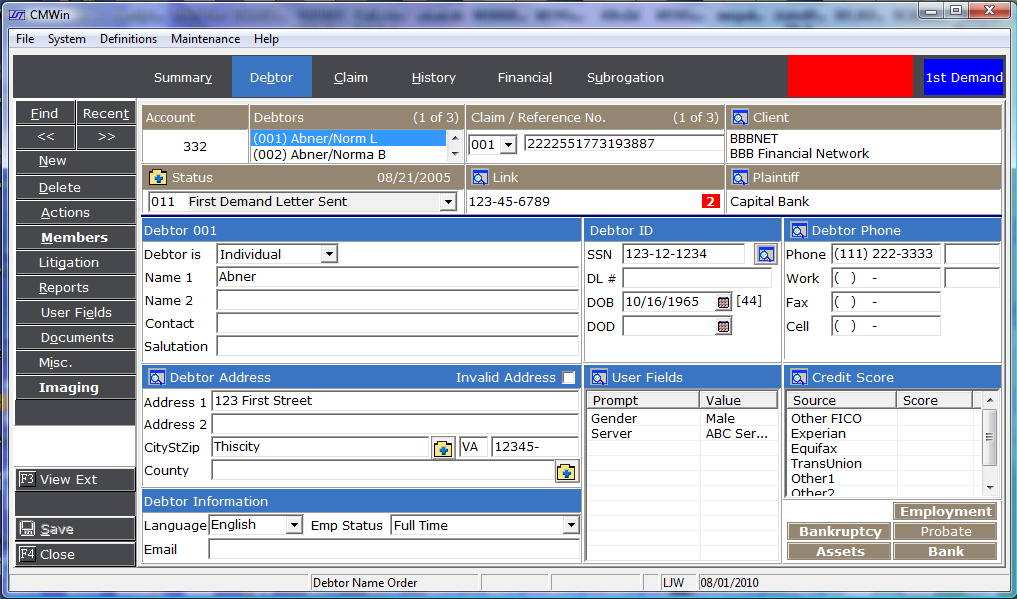
Click the  button to display the Employers Screen.
button to display the Employers Screen.
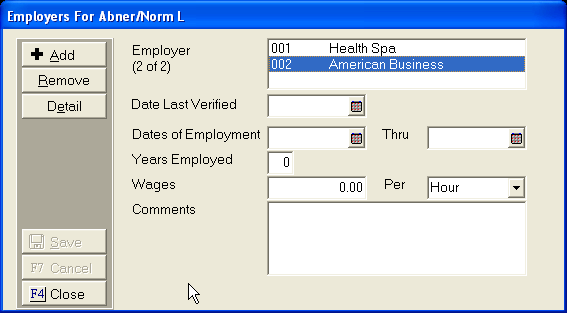
Click the
![]() button.
button.
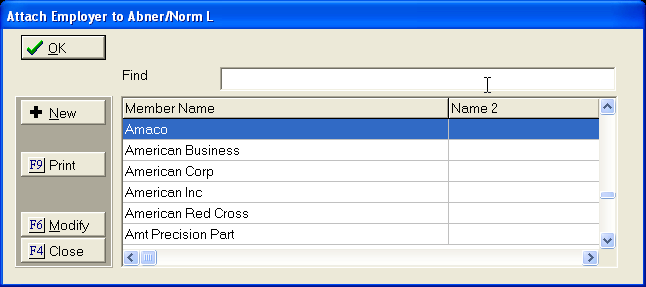
Find the employer by scrolling through the list of existing employers or by putting the employers name in the Find field.
If this is
a new employer, click the  button.
button.
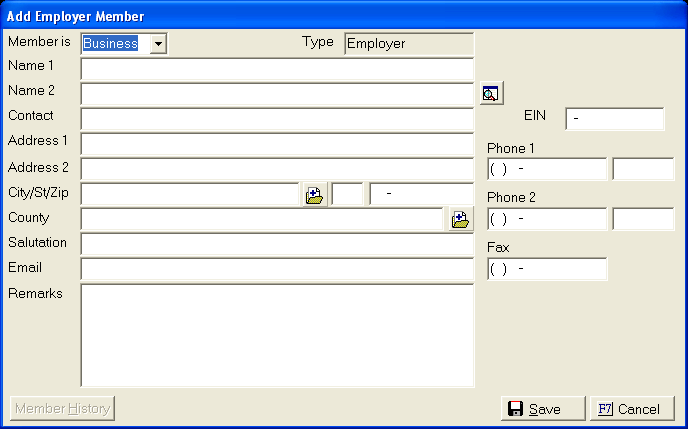
Enter the
employer demographics and click the  button.
button.
Next,click
the ![]() button to attach the employer to this debtor.
button to attach the employer to this debtor.
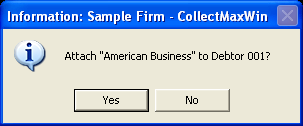
Click the
![]() button to continue the process. Click
the
button to continue the process. Click
the ![]() button to stop the addition of this employer.
button to stop the addition of this employer.
Enter the Last Date Verified. (Note: Last Verified is a Version 4 Feature. )
Enter any additional employment information such as Employment Dates, Years of Employment, Wages and Comments.
Click the
 button.
button.
Note: Users can add more than one employer. You can also designate which of these employers document variables will reference. See Account Members.
Select the Employer from the list.
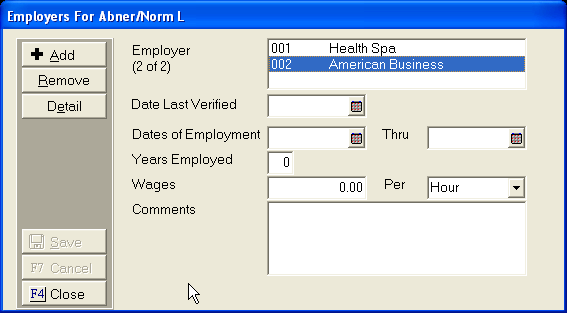
Click the ![]() button.
button.
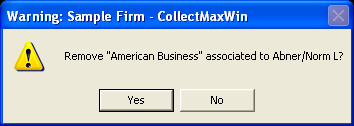
Click the
![]() button to continue the removal process. Click
the
button to continue the removal process. Click
the ![]() button to cancel the removal process.
button to cancel the removal process.
Click the ![]() button to list the
employers information and history.
button to list the
employers information and history.