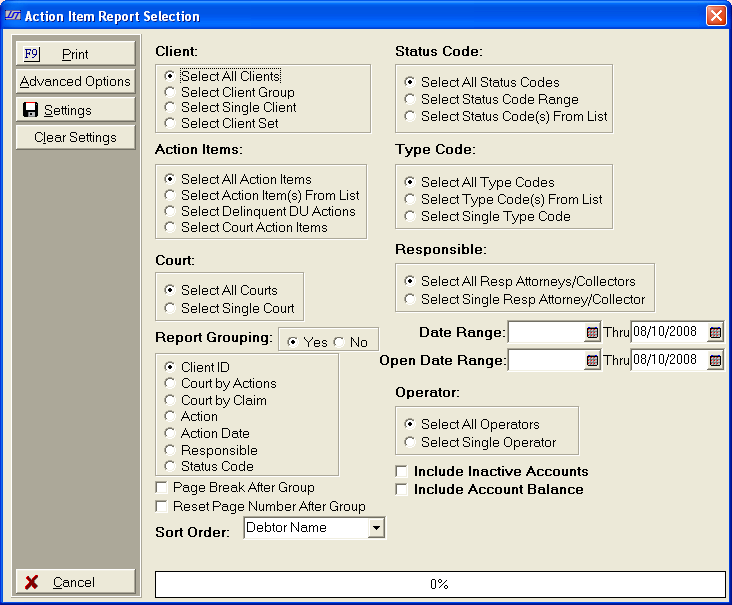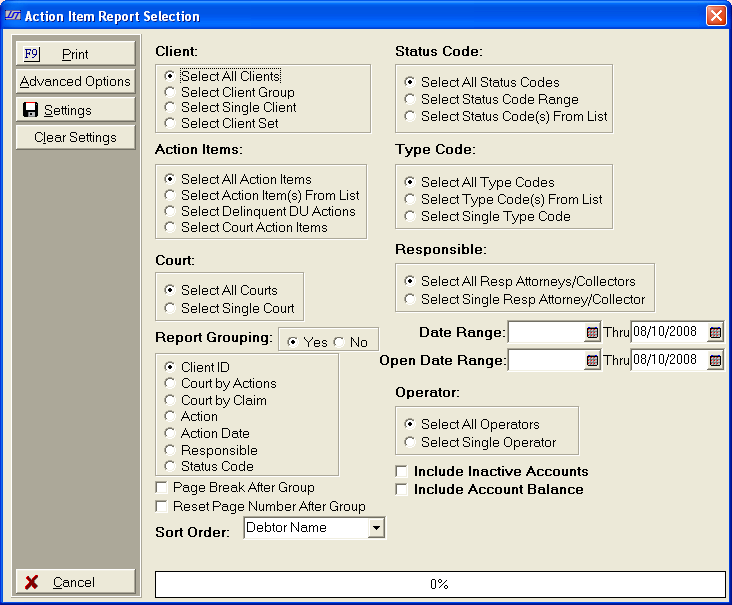Action Item Report Selection Criteria
Use the following selection
criteria to narrow down the accounts to be included on this report. Otherwise,
the report will list all actions for all accounts for all clients with
due dates in the default date range.
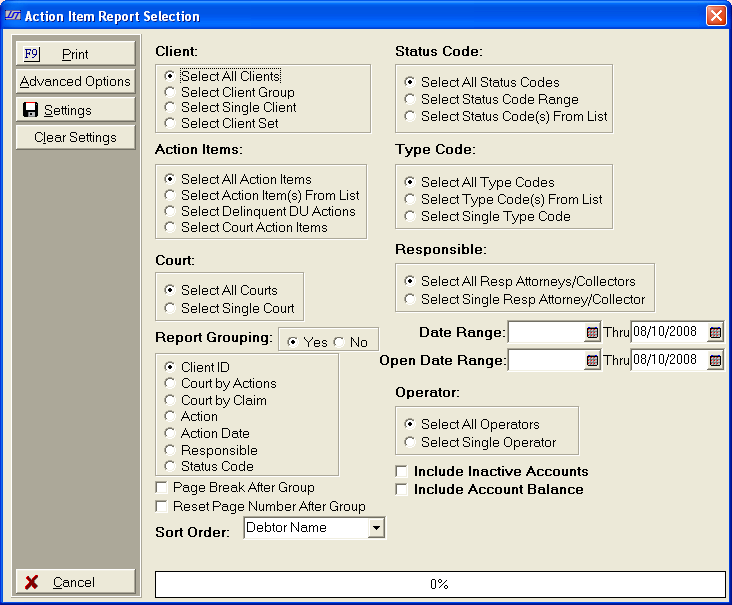
- Client: Select to include All Clients, a Client
Group, a Single Client or a Client Set. Only accounts with this client
selection will be eligible for inclusion on this report.
- Status: Select to include accounts with
All Status Codes, a Status Code Range or Status Code(s)
From List only accounts with the selected status codes will eligible
for inclusion on this report.
- Action Items: Select
to include on this report All Action Items,
An Action Items List, All Delinquent
DU Actions or Only Court Action Items. Only
the selected action items with due dates within the selected range will
be eligible for inclusion on the report.
- Type: Select to include either All Type Codes, Type
Code(s) from
List or a Single Type Code .Only accounts with the selected type
codes will be eligible for inclusion on this report.
- Court: Select
include all Courts or a single court
assignment. Only
accounts with the selected court assignments will be eligible for inclusion
on this report.
- Responsible: Select to include All Responsible
Attorneys or a Single Responsible Attorney. Only
accounts that have the select Responsible Attorney assigned will be eligible
for inclusion on this report.
- Report Grouping: Select
to group the report by clicking the
 button next Yes. See
Report Grouping.
button next Yes. See
Report Grouping.
- Page Break: Click the
 box next to Page Break After
Group to start each Group listing on a new page. If left blank, the
next Group in the report will start after the previous Group with no page
break.
box next to Page Break After
Group to start each Group listing on a new page. If left blank, the
next Group in the report will start after the previous Group with no page
break.
- Reset Page Number: Click the
 box next to Reset Page Number
After Group to cause the page counter to be reset to page #1 after
each group. If left blank the report will page sequentially until complete.
box next to Reset Page Number
After Group to cause the page counter to be reset to page #1 after
each group. If left blank the report will page sequentially until complete.
- Date Range: Select
to include action items with a due date within a selected date range on
this report. Click
the
 button and select a beginning and ending date or
type the date in each field in the MMDDYYYY format. Only
accounts with action items with a Due date within the date range will
be eligible for inclusion in this report.
button and select a beginning and ending date or
type the date in each field in the MMDDYYYY format. Only
accounts with action items with a Due date within the date range will
be eligible for inclusion in this report.
- Open Date Range: Select to include action
items on accounts opened within a date range. Click
the
 button and select a beginning and ending date or
type the date in each field in the MMDDYYYY format. Only
accounts opened within the date range selected will be eligible for this
report. To
select all account regardless of open date, leave the begin date blank
and set the last date to todays date. (This
is a Version 4 Feature.)
button and select a beginning and ending date or
type the date in each field in the MMDDYYYY format. Only
accounts opened within the date range selected will be eligible for this
report. To
select all account regardless of open date, leave the begin date blank
and set the last date to todays date. (This
is a Version 4 Feature.)
- Operators: Select
to include All Operators or Select Single Operator on this report. The
operator is the user that added the action item.
- Include Inactive Accounts: Click the
 box to include Inactive
Accounts. Otherwise,
only active accounts will be eligible for inclusion on this report.
box to include Inactive
Accounts. Otherwise,
only active accounts will be eligible for inclusion on this report.
- Account Balance: Click the
 box
to list the Account Balance for each account listed on the report.
box
to list the Account Balance for each account listed on the report.
- Sort Order: Click
the
 button and select to sort the entries listed on the
report by either Debtor Name, Client Id, Action Date and Time or Court
File Number.
button and select to sort the entries listed on the
report by either Debtor Name, Client Id, Action Date and Time or Court
File Number.
- Advanced Options: Select
to include additional fields of information on a report, click Advanced Options located on the left side of the Report Selection Screen.
- Save Settings: To save these report
settings, click the
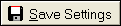 button. Users
do not have to save settings to run the report with the current selections.
The
save settings option can be used as a short cut when running future reports.
Select
the most common settings and click the
button. Users
do not have to save settings to run the report with the current selections.
The
save settings option can be used as a short cut when running future reports.
Select
the most common settings and click the 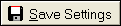 button. The
next time this report accessed it will show the settings that were saved.
To
clear the saved settings, click the
button. The
next time this report accessed it will show the settings that were saved.
To
clear the saved settings, click the  button.
button.
- Print: To generate report click Print.
Then select to print to File,
Printer, Screen
or Cancel generation of report.
- Action Item Report Sample